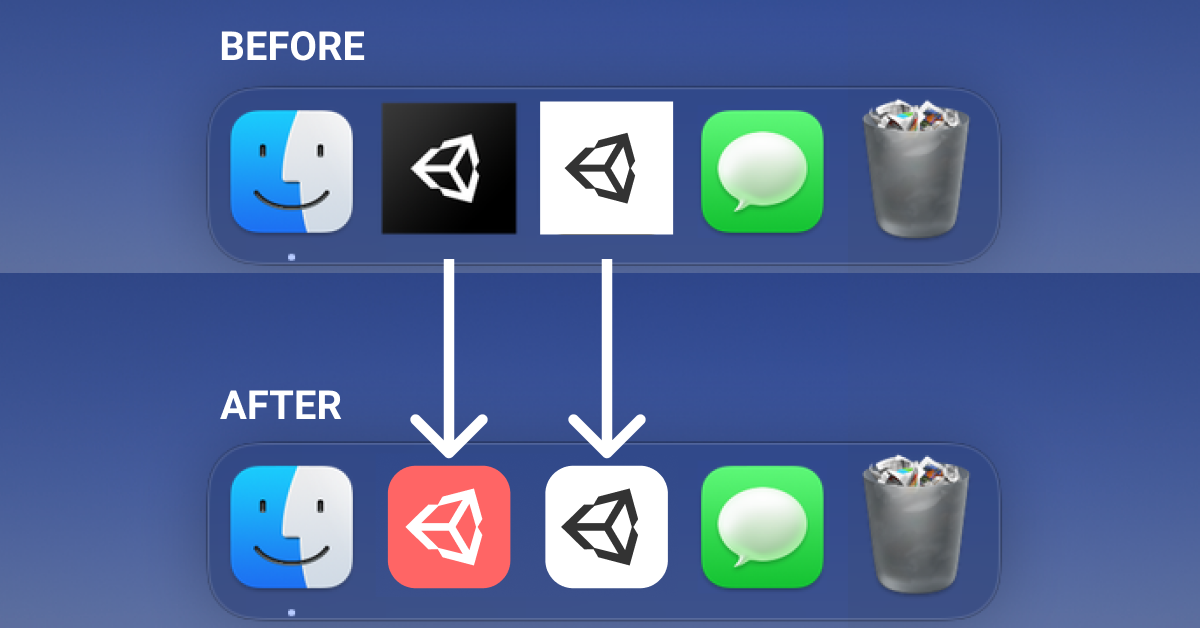Whether you are a designer or not, it’s not hard to miss that the Unity‘s launcher icons on MAC OS have been historically slightly oversized with sharp corners. This tutorial will show you how you can turn any PNG file to your launcher icon. Let’s get started!

- Download our free Unity launcher icons. (Or create your own icon on any graphic editor. It needs to be a 1024x1024px PNG file.)
- Open the PNG file of your preferred icon in the Preview app. Then copy the PNG to your clipboard by: CMD+A and CMD+C
- Open Finder. Go to “Applications > Unity Editors > 20xx.x.x”
- Right-click on the “Unity.app” and select “Get Info” (or press CMD+I)
- In the info view, click on the small Unity app icon on the top left corner (It will get highlighted)
- Then paste the PNG in your clipboard by pressing CMD+V.

- Don’t forget to repeat the process for your Unity Hub icon too. “Applications > Unity Hub.app”
- Make sure to share the love with other Unity devs! ❤️