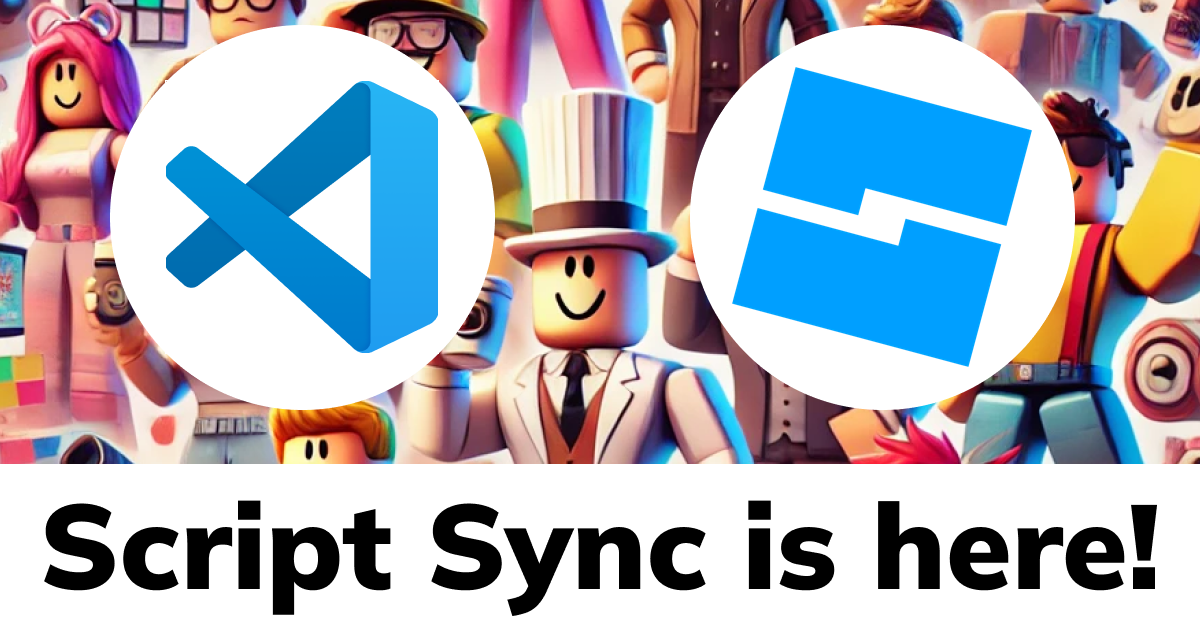Develop Roblox games in Visual Studio Code using Roblox Studio’s File Sync feature—no Rojo needed. This guide walks you through setting up VS Code for seamless script syncing and efficient version control, making your Roblox game development process smoother and more integrated.
First, Set Up Visual Studio Code
- Install Visual Studio Code: If you haven’t already, download and install Visual Studio Code.
Then, Setup Roblox Studio Plugin
- Ensure you’re using the latest version of Roblox Studio: Roblox Studio updates automatically, so stay online and check that there’s no “Update Available” button in the top-right corner.
- Activate Script Sync Early Preview: Navigate to Studio Settings, activate the Script Sync Early Preview feature, and click save. Roblox Studio will restart automatically after this step.
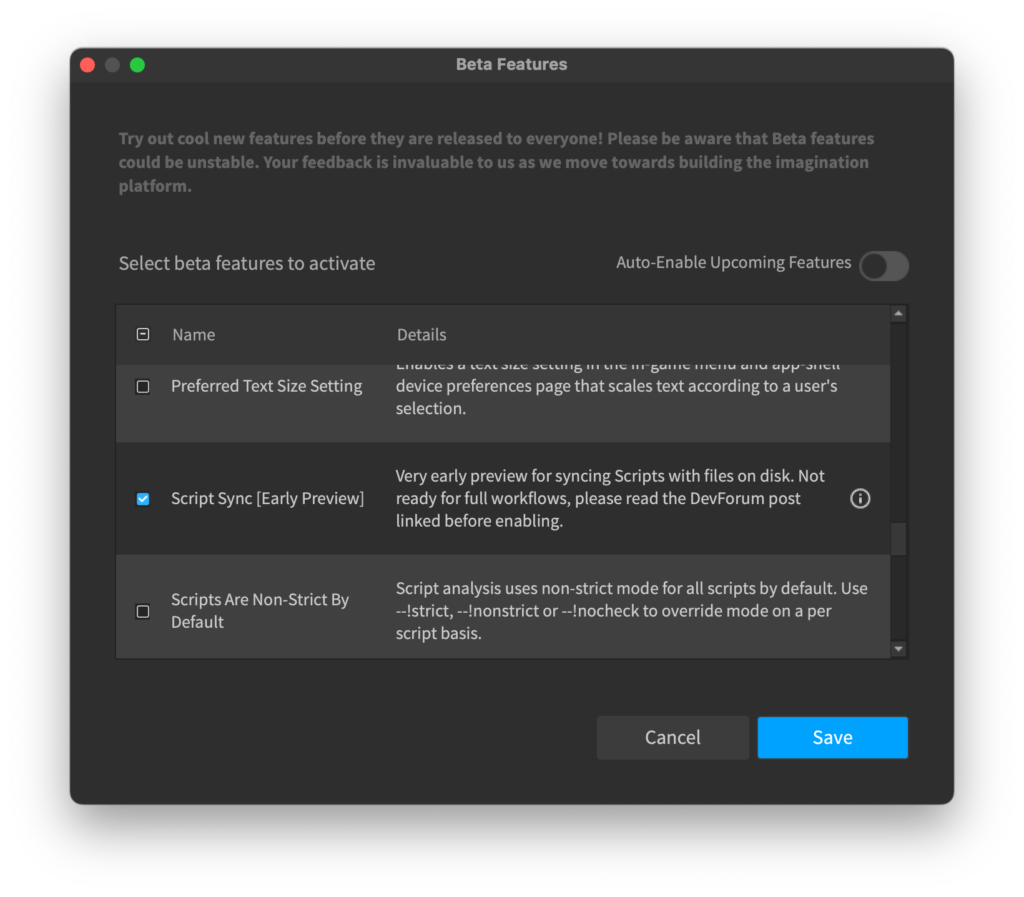
Next, Activate File Sync in Roblox Studio
- Filter Scripts in Explorer: In Roblox Studio, enter classname:Script in the Explorer search bar to filter only scripts.
- Select All Scripts: Use CTRL+A (CMD+A on Mac) to select all your scripts in the Explorer window.
- Right-Click and Sync: Right-click any of the selected scripts and choose “Sync to Disk…”.
- Choose Sync Folder: Select a folder on your computer to sync your scripts. While you can designate separate directories for different scripts, I chose a single folder for simplicity.
- Verify Script Files on Disk: Navigate to the folder where you synced the scripts on your computer. Open and edit them in VS Code (or your preferred code editor). Each time you save changes, they will seamlessly reflect in Roblox Studio—and updates in Studio will sync back as well.
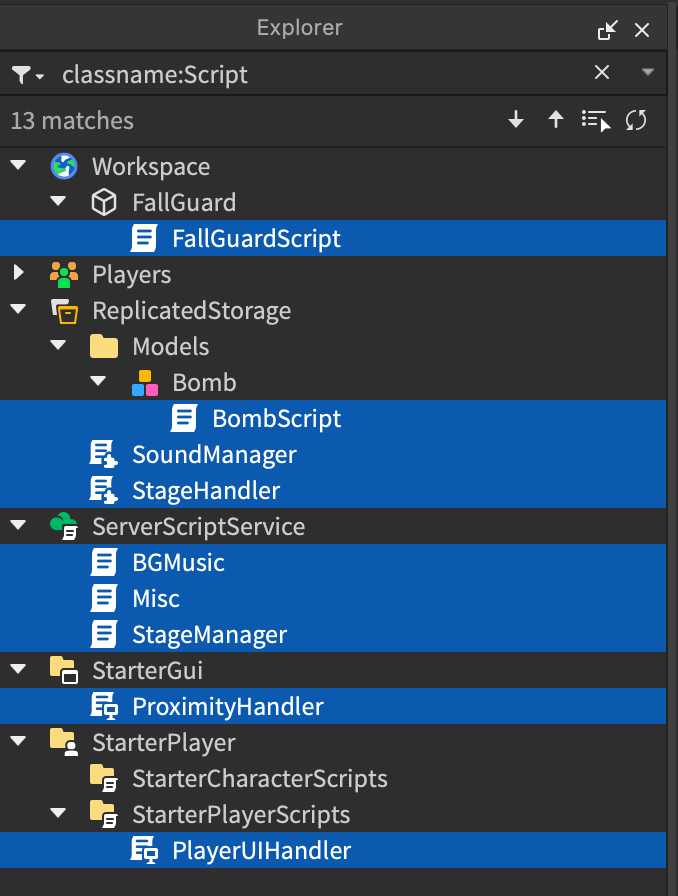
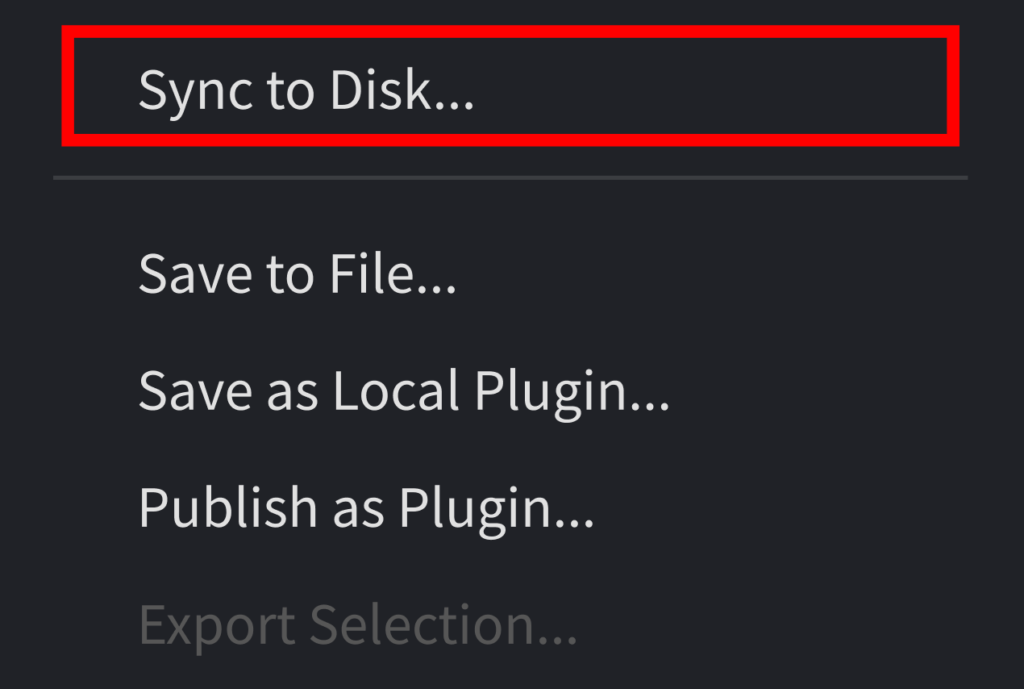
Finally, Set Up Versioning in Visual Studio Code
- Initiate Repository in VS Code: Open the synced folder in VS Code, navigate to the Source Control tab, and click “Initiate Repository”.
- First Commit: Enter an initial commit message and create your first commit.
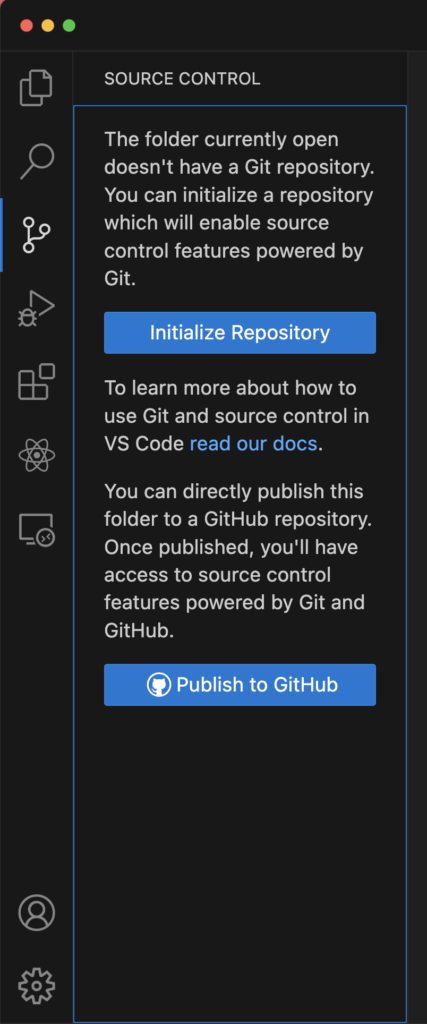
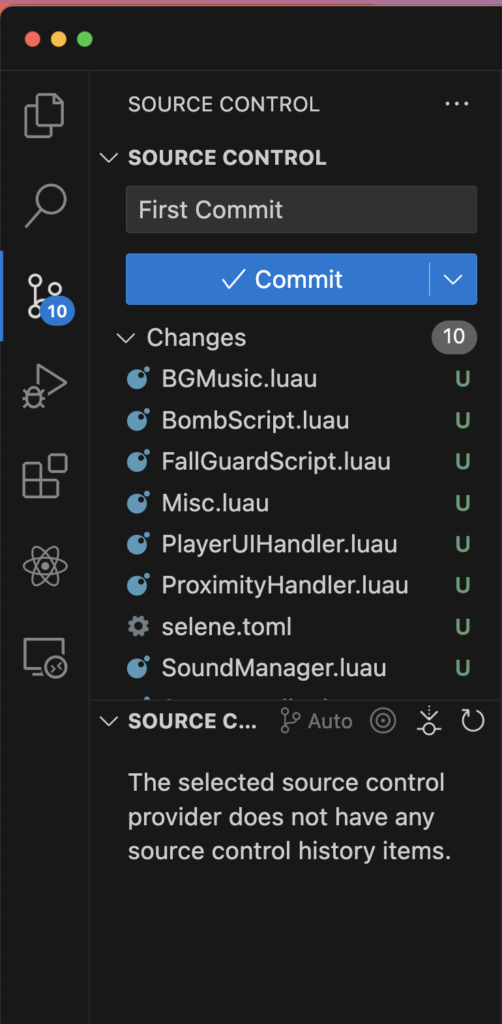
Finally! Congratulations! Now you can develop Roblox games in Visual Studio Code natively!
Enjoy a seamless coding experience in your favorite development environment, Visual Studio Code, now without Rojo! With these simple steps, you can harness the power of VS Code while building your Roblox games, making script management and version control a breeze.
Learn more at Roblox Dev Forum
Happy developing!